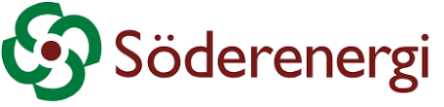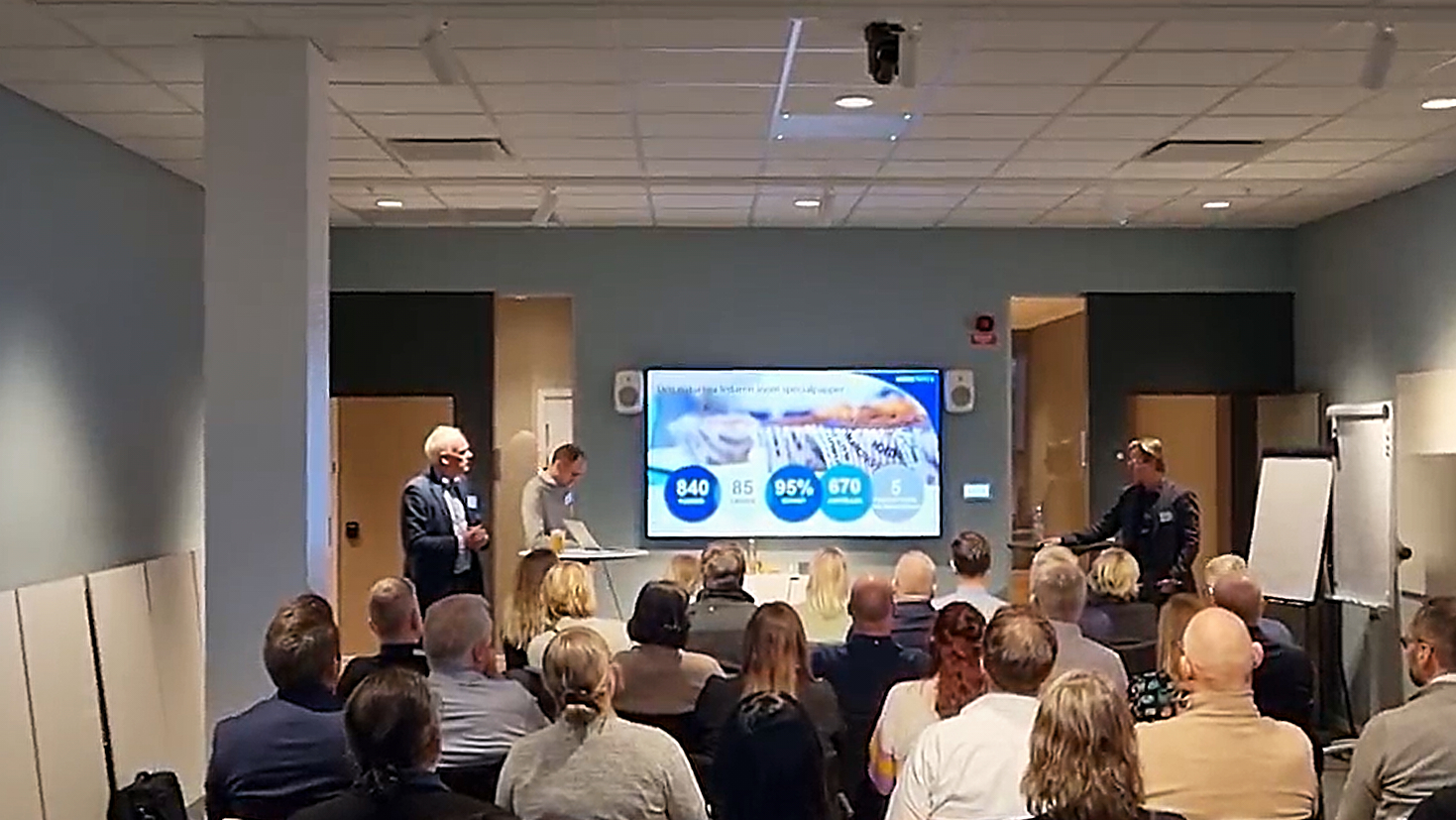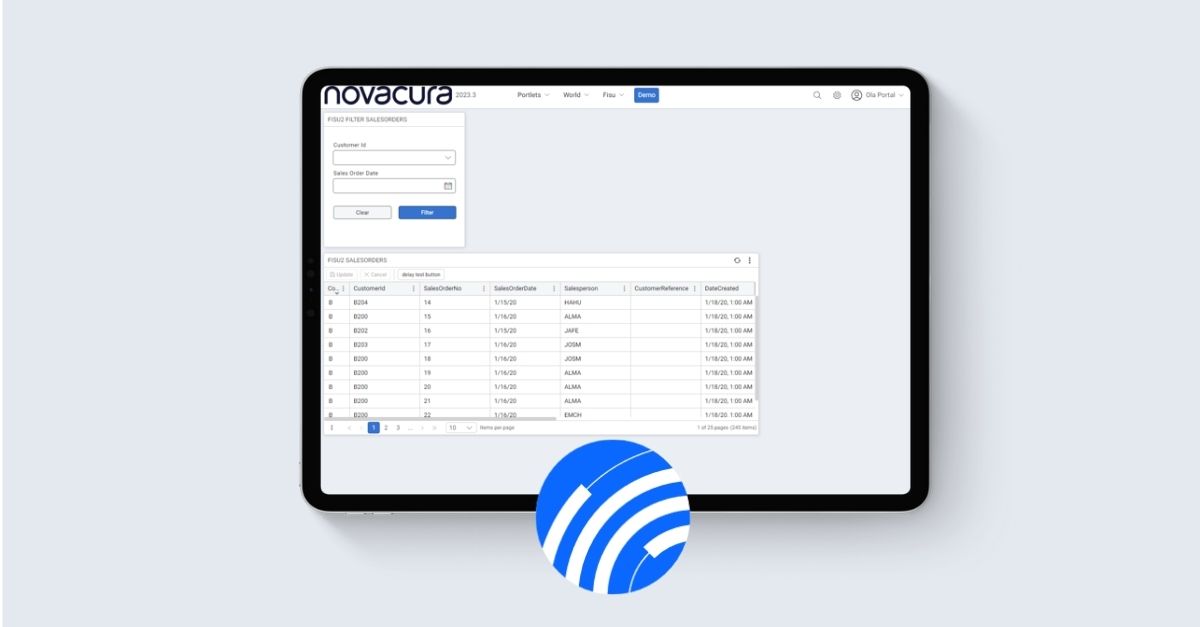
Novacura has been intensively developing solutions for almost two decades, with a strong focus on enhancing the user experience. By gathering valuable insights directly from our users, we continually refine our software, Novacura Flow, to make it as flexible as possible.
Recently, we achieved a significant milestone with the release of our latest version, Flow v.6.15 and a new version of the Flow Portal 2023.3.
Novacura Flow version 6.15 puts major emphasis on mobile scanning functions. Automatic forwarding simplifies user interaction with their workflows and processes. This version represents a significant step towards user-centered development, as presented by our experts at the recent Novacura user conference in Gothenburg. Andreas Berggren, Malin Johansson, Ola Carlander from Novacura presented important changes for the latest version of Flow along with UI improvements.
Here we have two important dates for all users:
November 1st, 2023 – the initial release date for Novacura Flow Engine +Clients v6.15
November 1st, 2023 – the initial release date for Novacura Flow Portal 2023.3
Along with user experience, we are highly focused on the general customer’s business needs. Our development is oriented towards different industries, which we help to streamline operations with mobile solutions. This is where Novacura Flow can be adopted in the best possible way, providing industries with mobile applications that can be used in logistics, warehousing, manufacturing, administration and many others.
Not so long ago, we presented a set of mobile applications for Infor M3, developed thanks to our skilled personnel. In this update, we provide a long list of new and updated apps listed on our Marketplace.
1. Novacura Flow engine + Clients: v6.15
Here are the improvements for Flow 6.15
Test bench improvements
In recent test bench improvements, we’ve streamlined the variables section for a more efficient workflow experience. You can now effortlessly copy and paste variable names and values, even in JSON format. Sorting, searching, and editing variables have become seamless. These improvements are the result of user feedback and we value your input through our Ideas Portal (learn where and how to support Novacura Flow development).
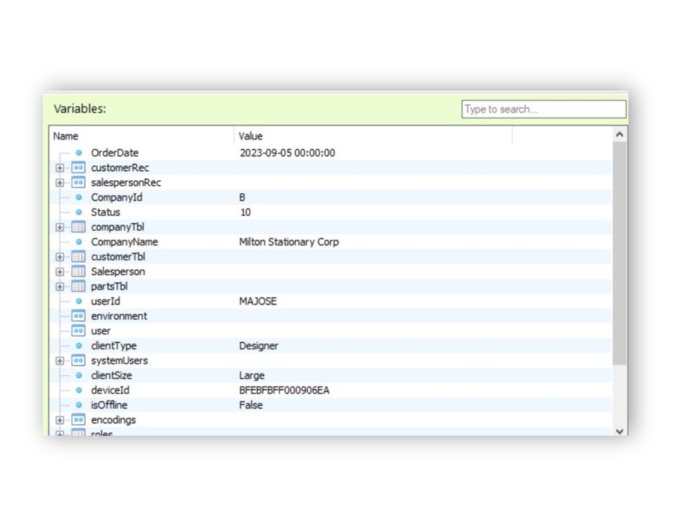
Studio – Prevent going back
We’ve also introduced features to prevent users from going back to previous steps and to stop pausing workflows when it’s not needed.
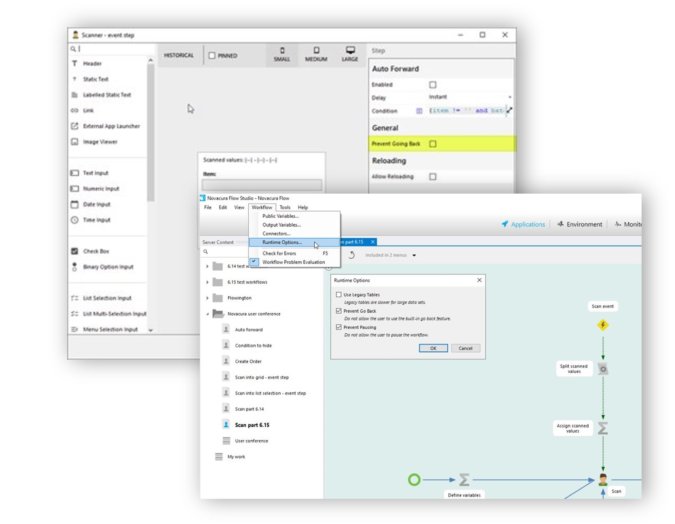
New Flow script functions
Additionally, we’ve added new script functions like Group by, inner join, and regex matches for enhanced data manipulation and increased performance.
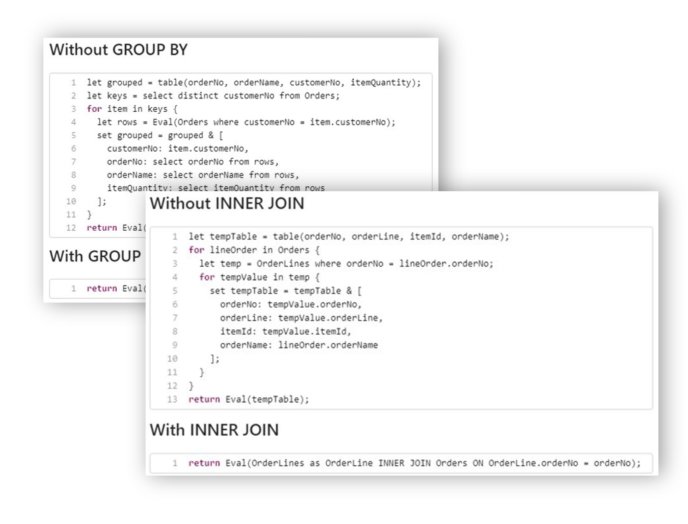
Studio – Auto forward
We have implemented an automatic forwarding function, allowing delays and conditions to be set for workflow progression. This can be very useful for providing information to users before automatically moving forward in the workflow.
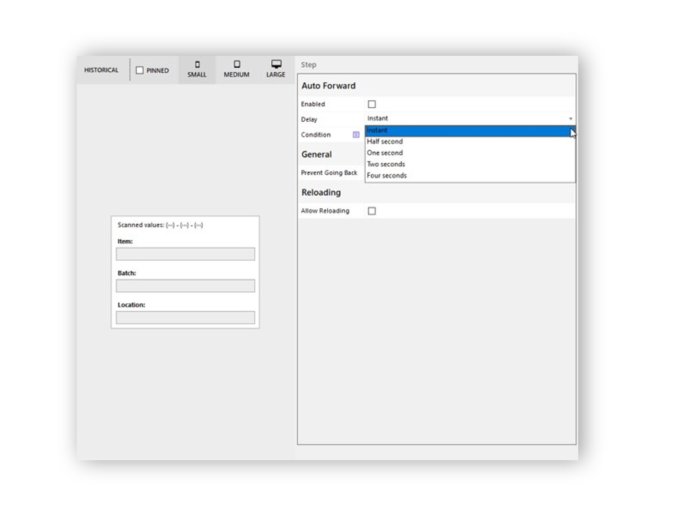
Studio – Condition to hide
Novacura Flow now offers a ‘Hide Condition’ feature for all user step controls. This function streamlines workflows by allowing you to set conditions to hide specific controls based on incoming data. It also works on pinned steps to ensure efficient workflow management.
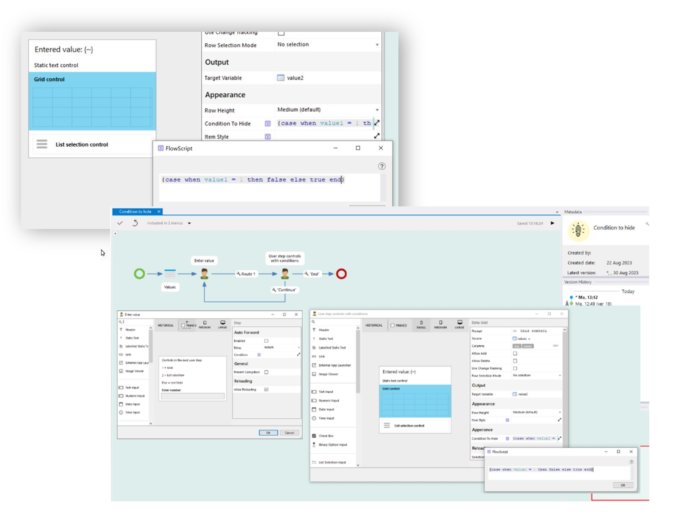
Studio: Event step – Scanning
In addition, version 6.15 introduces a new Event Step that can be triggered by a timer, BLE (Bluetooth Low Energy) devices, and now, a scanner. This trigger type, when paired with Flow Script, leading into a User Step, streamlines data entry for all warehouse workflows.
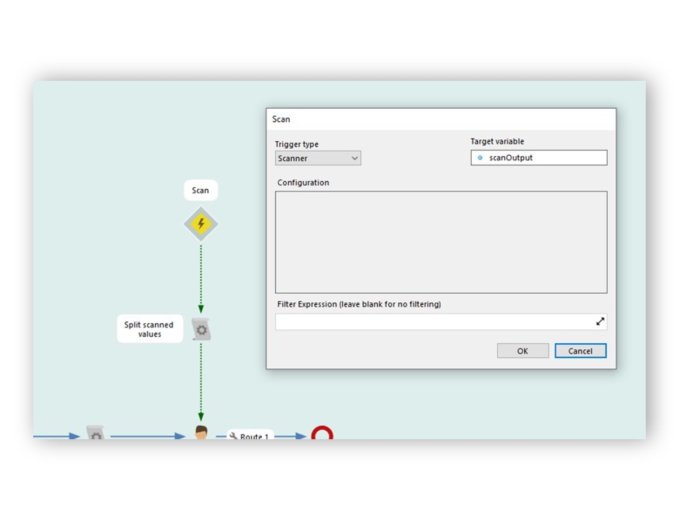
Example – Warehouse workflow
The scanner function allows values to be scanned directly into the user step, providing a more efficient way of working with barcodes. This function is particularly useful in scenarios where multiple values need to be scanned simultaneously.
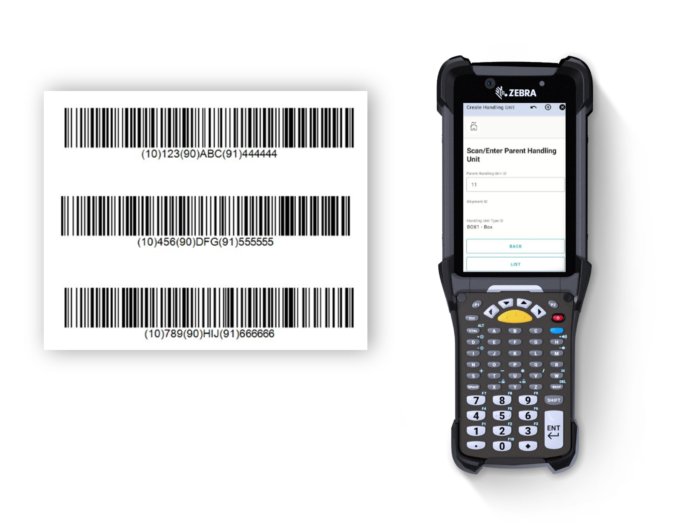
Novacura Flow introduces several improvements that now make the work more efficient to better meet business demand.
The initial release date is planned for 1 November 2023!
2. Novacura Flow Portal 2023.3
Here the latest developments in our new version for Flow Portal:
Screen real-estate
Novacura Flow focuses on optimizing the screen display and improving the user experience. A new brand theme called “Novacura Royal Blue” has been introduced, with improved colour contrast and softer aesthetics.
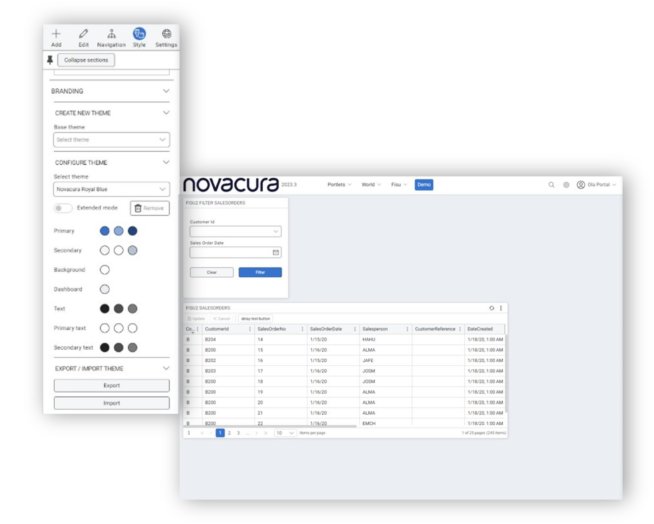
New Navigation
A significant change is the top navigation feature, allowing for more compact and efficient navigation within the application.
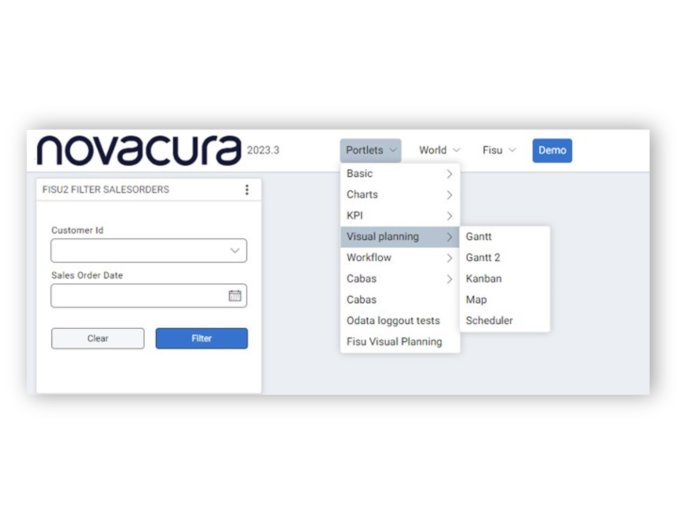
Table Changes
Changes have been made to the table portlet to optimize space and improve data visualization. These updates are aimed at improving usability and performance. Here is what we implemented:
- New action menu
- Tighter header
- New sort and header management
- New quick action icon
- New pagination look
- Real estate, 8.5 rows vs 7 in equally sized portlets
2023.3 is shown in the image below to the left, while 2023.2 is to the right for comparison.
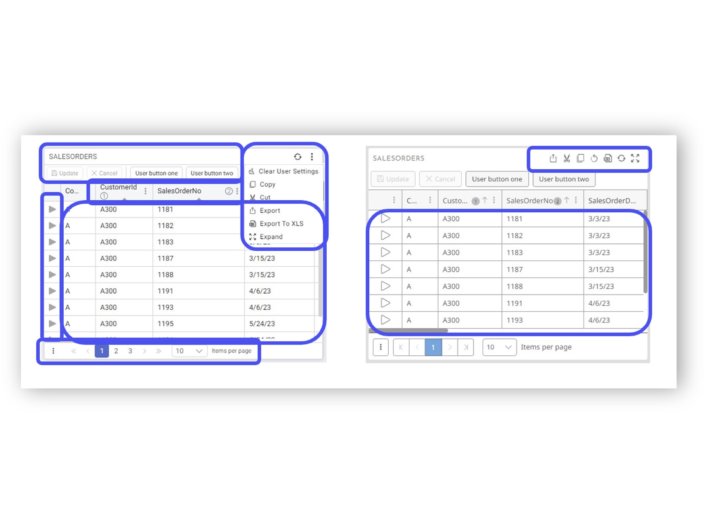
Kanban
The Kanban view has been improved, but its functionality has remained the same. The status columns in the Kanban view have been improved, making it more visually appealing. The user interface and visual design have been improved to provide a better user experience.
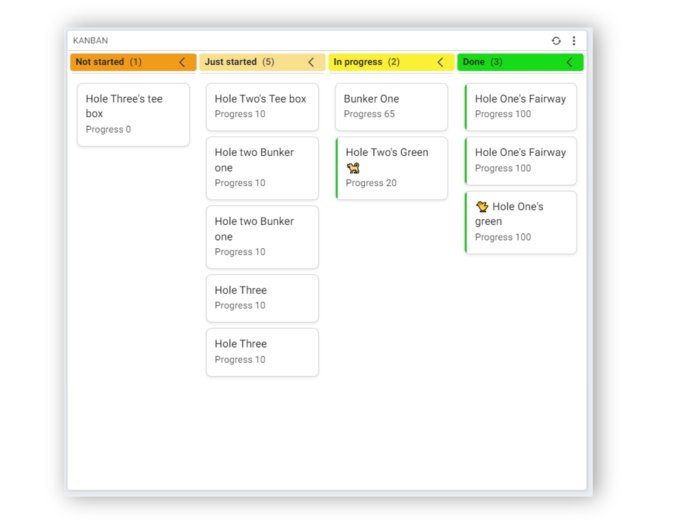
Record
Record portraits now support lists of values. Now you can specify which fields in a Record Portlet should be editable. This allows you to control which fields users can modify.
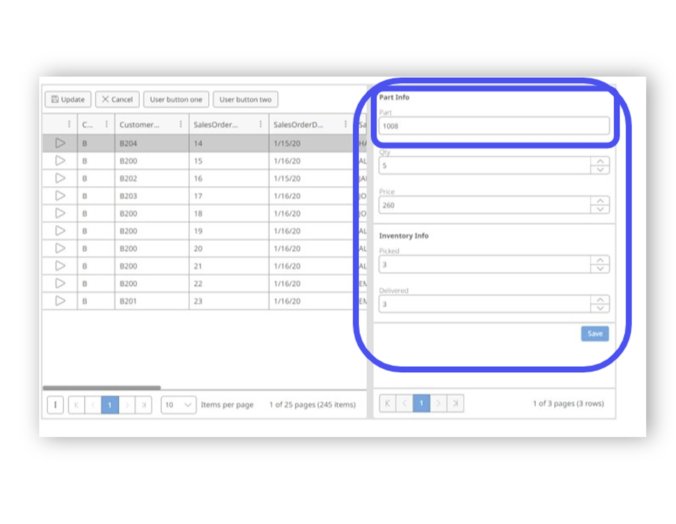
Gantt
In accordance with our customers’ feedback, we have paid more attention to the Gantt chart. It now supports displaying week numbers in some views. This is especially useful for users who work with week numbers, such as ISO week formats.
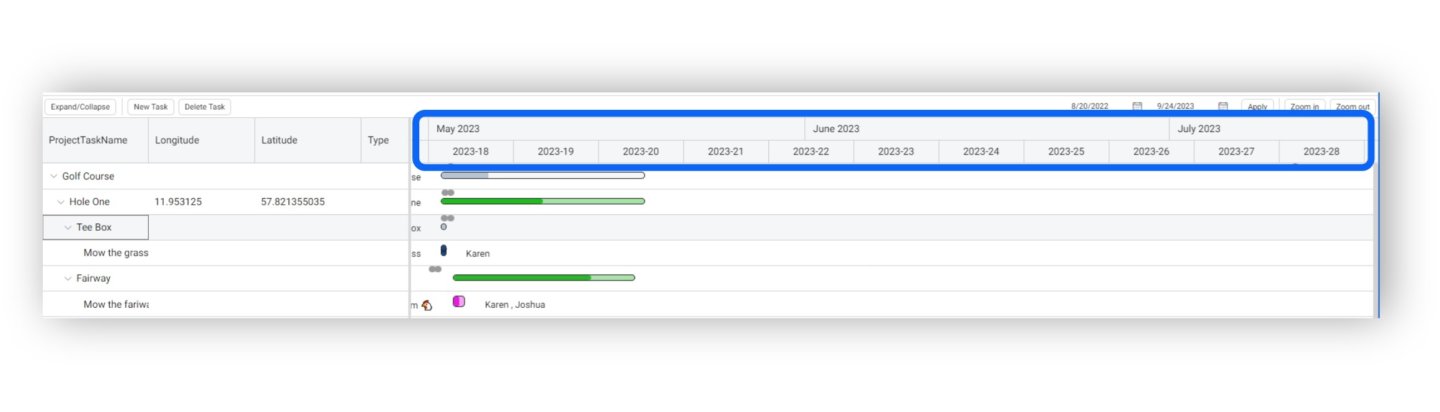
Filter indicator
A filter indicator has been introduced in the portal. Users can click on the “Clear Filters” located in the upper right corner of the portal to remove all active filters. Users can now have an easy way to reset filter settings across multiple portlets.
Users are still able to clear filters on an individual portlet.
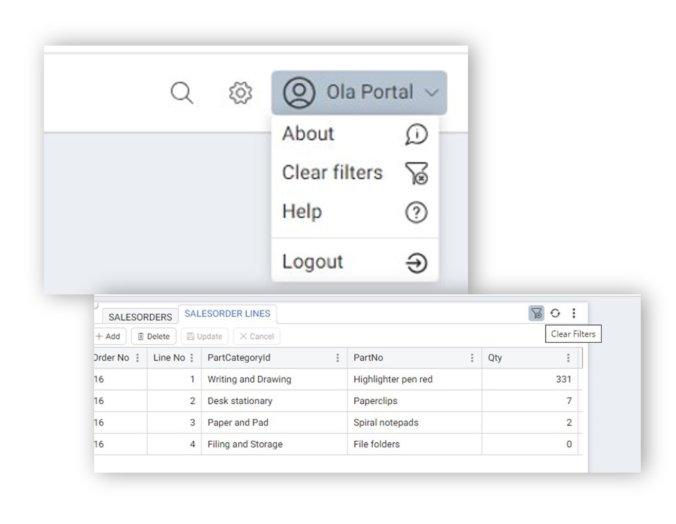
Custom Buttons
Custom buttons can now be rearranged in the a Portlet. Simple drag and drop the buttons in the order you wish them to be presented in the Portlet.
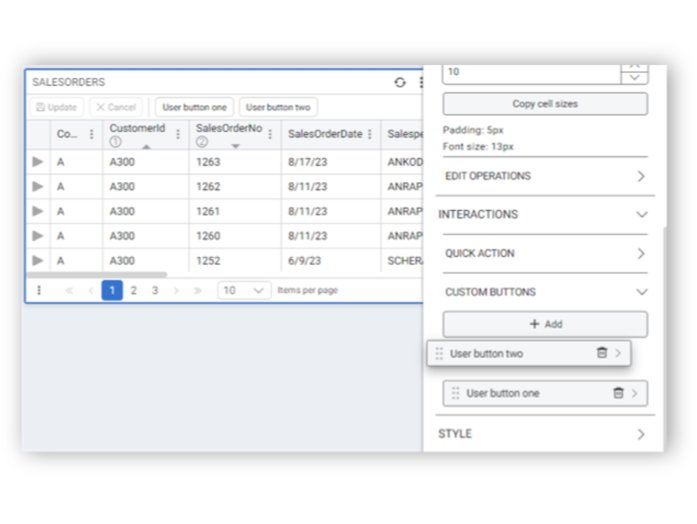
Based on feedback from our customers, Visible on Hover for a Portlet has changed. When visible on hover is selected for a Portlet’s Header Visibility, a new icon is shown in the top right corner of the Portlet. When someone hovers over that icon, the header for the Portlet comes into view as shown below.
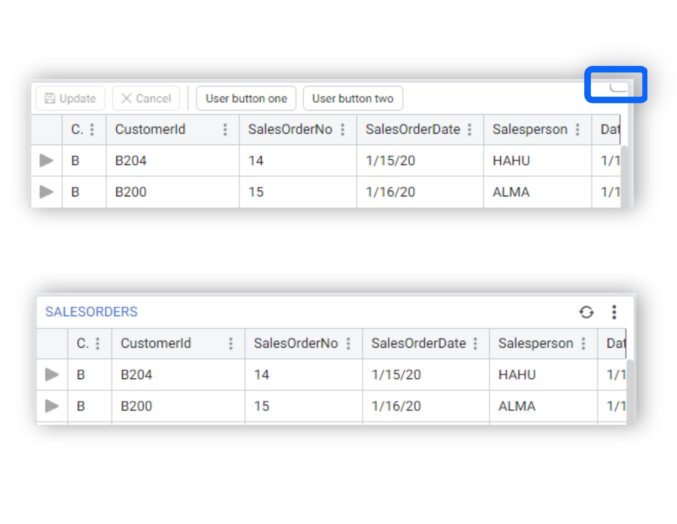
The new webclient
You can now use the new webclient to execute workflows in Portal 2. This is an opt in feature and therefore needs to be configured in the configuration of your Portal.
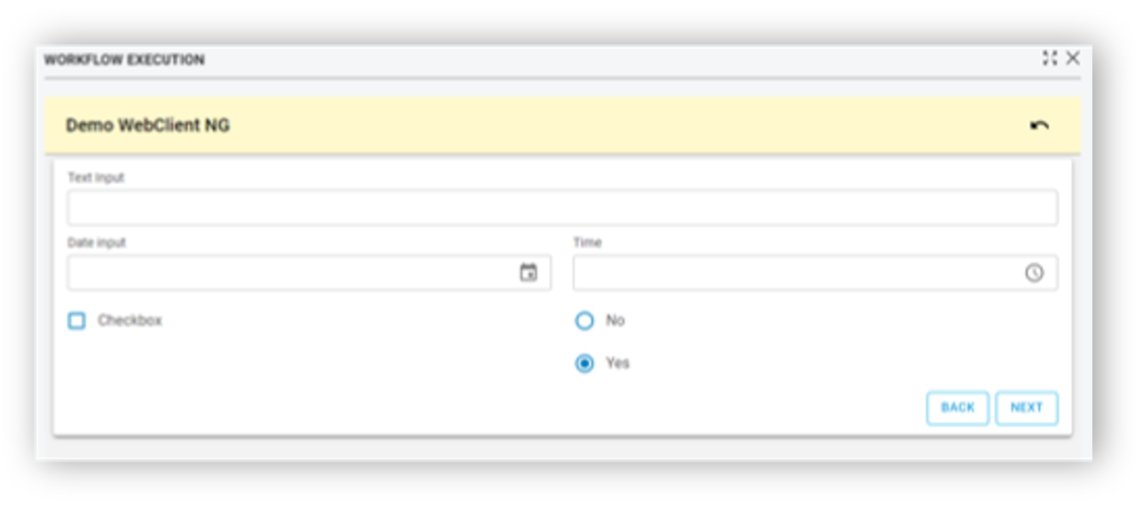
Cascading List of Values
Cascading list of values allows you to tie to list of values together such that the item selected in the first impacts what is seen in the second. This feature can be used in Filter, Table, and Record Portlets. In the example below, you can see that the Part No list of values shows different results based on the Part Category ID column selection.
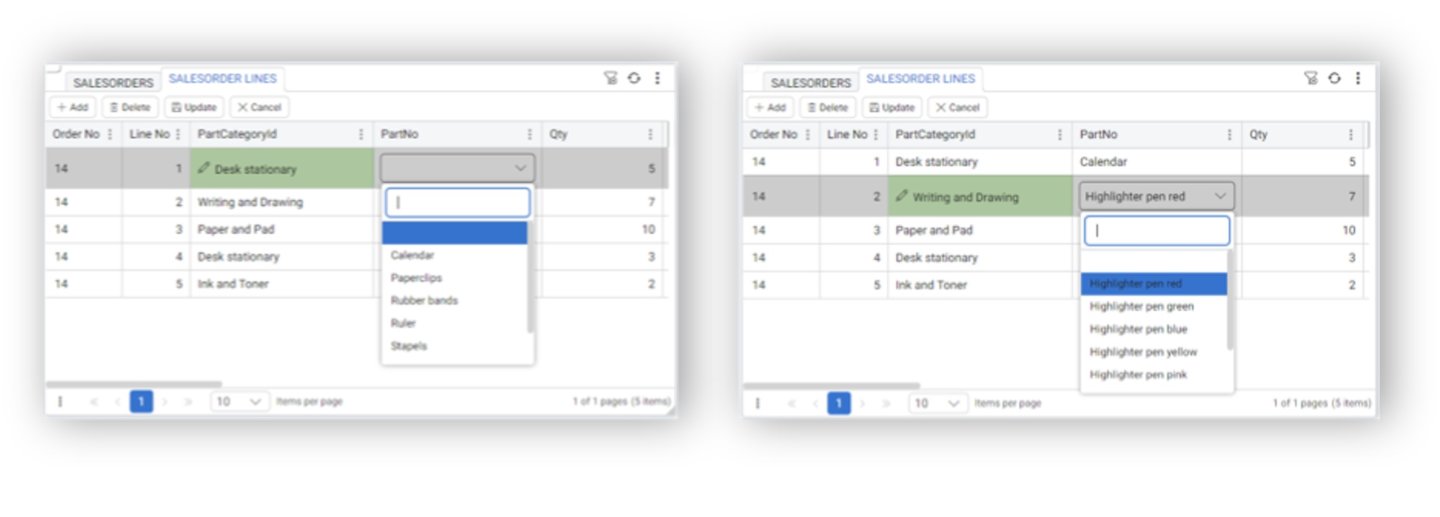
Initial release date on 27th September!
3. New Apps
Here you can find out more about recent release regarding our Ready-Made Marketplace Applications that will tell you how to expand Infor M3 with Novacura Flow.
We have applications that have been tested and are compatible with various industries using M3. You can easily use them as they are, and you can customize, add, remove or change features such as APIs as needed. All that functionalities are available from Novacura Flow. We deliver you with full ownership and flexibility.
Recently released mobile apps
You can find our mobile apps dedicated for Infor M3 on our Marketplace.
|
Infor M3 Cloud Version |
Release Date |
Changes |
|
1.7.0 |
2023-09-26 |
– Added Stock Count app |
|
1.6.0 |
2023-09-13 |
– Added Stock Move app |
|
1.5.1 |
2023-08-21 |
– Added ‘Pick&Pack’ feature in Pick Delivery app |
|
1.5.0 |
2023-08-14 |
– Added Pack Delivery app |
|
N/A |
N/A |
– Modified: Renamed property variable in Receive Purchase Order app |
|
1.4.0 |
2023-08-10 |
– Added Release Delivery for Pick app |
|
1.3.0 |
2023-07-28 |
– Added Issue Delivery app |
|
1.2.0 |
2023-06-22 |
– Added Pick Delivery app |
|
1.1.0 |
2023-04-24 |
– Added Putaway Purchase Order app |
|
1.0.1 |
2023-03-31 |
– Added Inspect Purchase Order app |
|
1.0.0 |
2023-03-15 |
– Added Receive Purchase Order app |
Apps configuration
We have also introduced environment properties for application configuration. Many nice features allow you to customize your application to meet your specific needs. Mobile apps dedicated to Infor M3 can be extensively customized within Novacura. Here are various areas for making these customizations:
- User Settings
- Custom Workflows
- Data Integration
- User Interface (UI) Customization
- Automation Rules
- Reporting and Analytics
- Mobile Configurations
- Custom Fields
- Training
Our current focus is on warehouse management and logistics, with plans to expand to other modules.
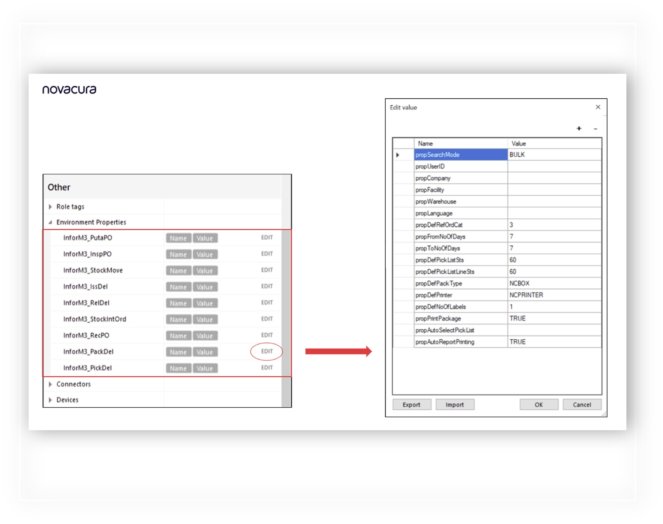
Updated Apps
Shop Floor Reporting released for IFS Cloud 23R1
Mobile Work Order Released for IFS Cloud 23R1
Warehouse Management Released for IFS Cloud 23R1
SummarY
Novacura is becoming a pioneer not only in logistics and warehouses but also in other industries. We provide user-oriented solutions that can be customized according to company needs. We enable users to open up a future of easy development regardless of market demand. Sound interesting? You can learn more about our tailor-made solutions by contacting our team of experts.
Watch a live presentation of Flow Portal 2023.3
We also look forward to user suggestions through the User Voice platform, where you can submit ideas and check our roadmap. We encourage you to submit this idea like any other via our Ideas Forum. Any idea that gains enough support could become a future feature in Novacura Flow.
Watch a live presentation of Flow Studio 6.15